Now you’ve got your hands on your shiny new Orderpad, it’s time to get set up.
- Hold the base firmly and pull up the light grey bar to open the lid.
- Make sure the paper roll is inserted so that the paper reels off the top of the roll, and there is an overhang of paper before the lid is closed firmly.
- Plug in your device at the wall socket and make sure that all the leads are connected.
- The connector should be plugged into the 24V socket so that the flat part of the connector is parallel with the bottom of your device.
- The switch on the back of your device should be switched to ‘I’ – this will automatically cut off the paper overhang and boot up your device (at this point, wait a couple of minutes for any updates).
- Press the ‘Home’ icon and tap ‘Settings’. From here you can connect to your restaurant’s WiFi. Be careful not to connect to any public access hotspots such as The Cloud. Connecting to other networks could result
in loss of connectivity, meaning you won’t be able to accept any orders. If your network doesn’t immediately show, press ‘Scan’. - Press ‘Home’ and tap on the Just Eat Orderpad app. Then follow the on-screen instructions.
Follow the tips in this handy guide and you’ll be taking orders in no time…
- Place your Orderpad as pride of place on your restaurant somewhere that is easy for you and your staff to accept orders, that way you will be able to hear when a new order comes in.
- Great Wifi is super important to ensure you are always online, we suggest finding a place for your Orderpad somewhere close to your broadband router.
- Plug in your device at the wall socket and make sure that all the leads are connected.
- The connector should be plugged into the 24V socket so that the flat part of the connector is parallel with the bottom of your device.
- You will be asked to choose which device you used before. Select ‘Orderpad’.
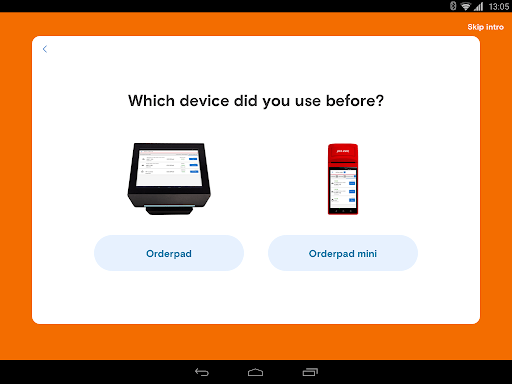
- The screens on the Orderpad will take you through the basics and new changes to the Orderpad flow and highlight the features we have added in this update.
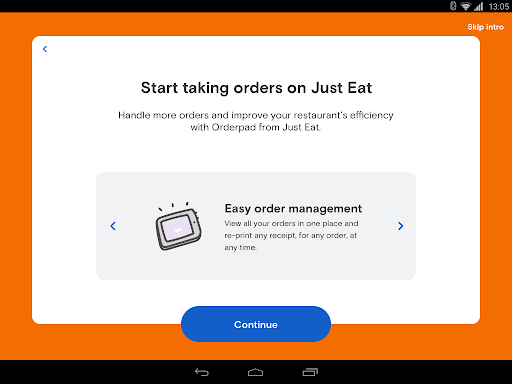
- On, or before, your go live date your store will recieve a call or email from our onboarding team who will provide you the login details that you need, run through the features of the Orderpad, and run a test order to ensure everything is working as expected!
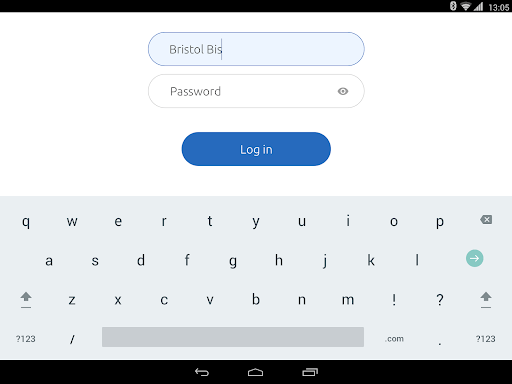
Once you’ve completed these steps, your Orderpad will be online and ready to accept orders.




























