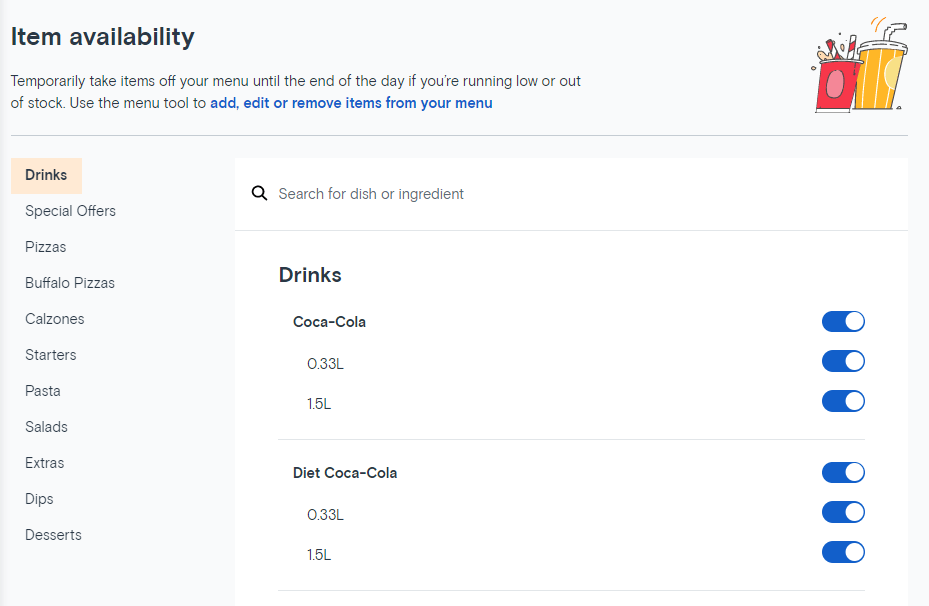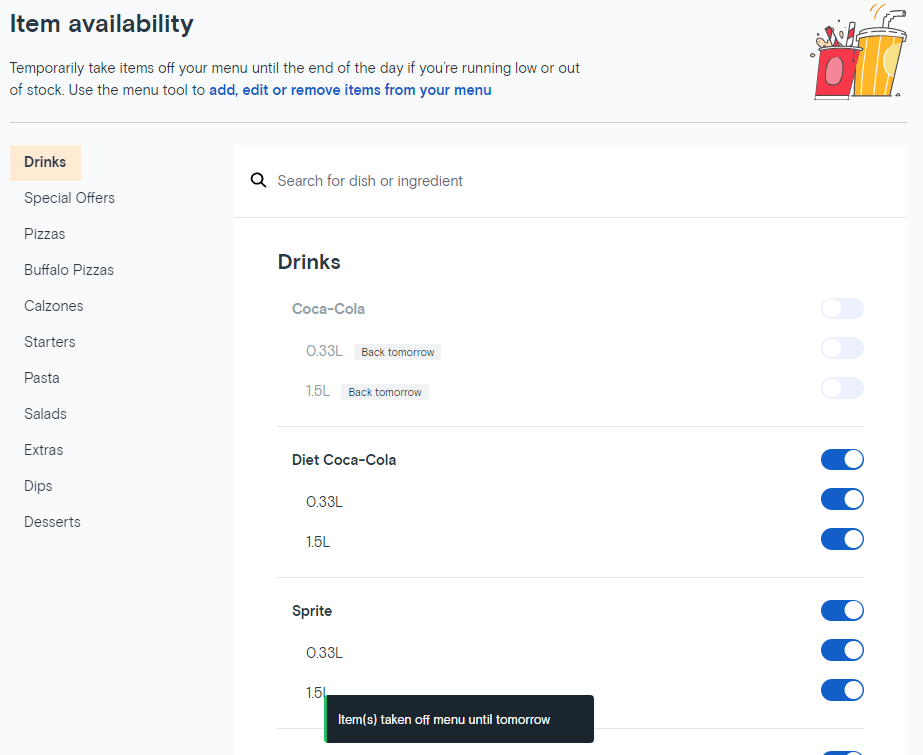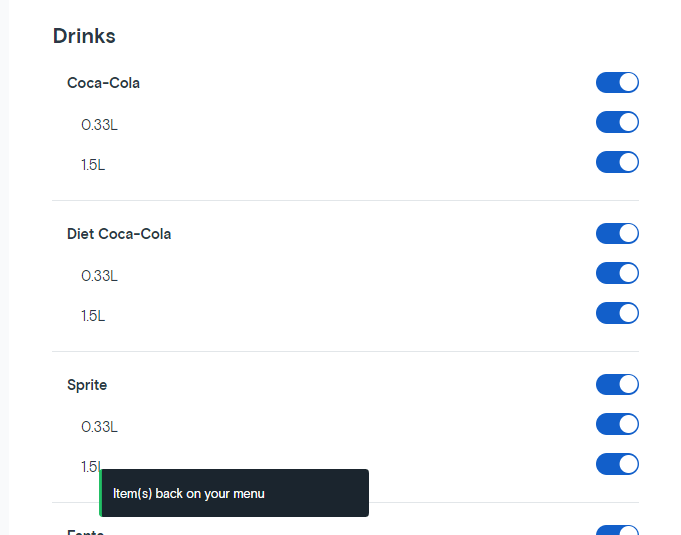Are you looking to take items off your menu?
Item availability on the Partner Hub allows you to quickly and simply take an item offline.
Temporarily take items off your menu until the end of day if you’re running low or out of stock.
You have more control over updating or editing your menu whenever you need to, or want to. It’s self-service and easy to do by following these simple steps:
- Visit the Partner Hub
- Once you’ve logged in, go to ‘Menu’
- Tap on ‘Item availability’ to take items off temporarily
- Search for the item(s) or browse through your menu by Category
- Toggle the item(s) you’d like to take off your menu
- This will then take the item off your menu temporarily
Need to put an item back on your menu?
If you find that you are no longer running or low on stock, use the menu tool to add items back to your menu.
- Toggle the item(s) you’d like to put back on the menu
- This will then put the item back on your menu